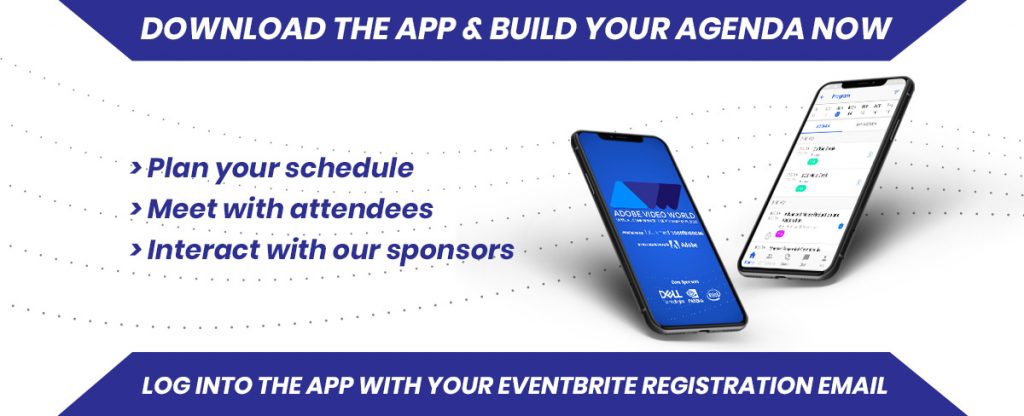2020 Program
| Day One | Saturday, September 12, 2020 | ||
| Eastern Daylight Time | Hands-on Premiere Pro | Hands-on Premiere Pro |
| 9:00am - 1:00pm EDT | Solving Problems with the Lumetri Color Panel
Richard Harrington
|
Mastering the Essential Graphics Panel
Nick Harauz
|
| 2:00 - 6:00pm EDT | Inside Secrets of Premiere Pro
Abba Shapiro
|
|

|
||
| 8:00 - 10:00pm EDT | ||
In this session take a deep dive in how the Essential Graphics Panel work in Premiere Pro with Adobe Cerified instructor Nick Harauz. Users will go through hands on exercises demonstrating how the Essential graphics panel works and making the most of it. In this session, users will start by becoming familiar with the graphics workspace and the options available in the Program Monitor under the View Menu for working with text. We’ll create a Main title credit, Lower third and call out graphic for a brand. Users will learn how to save graphic styles, make graphical and animation changes simply by pinning and change large amounts of text quickly. Finally users will save their graphic template to share with a colleague for use in Premiere Rush.
The panel will be focused on how to make sure your gear and storage is optimized around everything you are trying to create as we adapt to the new normal. Whether it’s Direct attached, Cloud, shared, LTO, media asset management strategies, or how Thunderbolt 4 and the new Apple Macs are going to play together, we’re excited to talk to you about it. We have some of the world’s leading experts in video storage on the panel, so bring your questions, and lets get you in a position to succeed for your next project, no matter what it is you’re trying to create. On the panel will be Larry O’Connor (CEO of OWC), Sam Mestman from We Make Movies, master trainer Jeff Greenberg, and Raibar Chener from Lumaforge. This panel will be free and open to anyone whether they are registered for AVW or not. It will also be made available to all after the event, if you can’t make it live.
Help Desks are sessions led by Adobe Certified Instructors where attendees can ask their burning questions about the softwares and get real-time interactivity and responses.
Social media video production isn’t a daunting task anymore! There are essential tools and workflows in Adobe Premiere to make your life easier, plus on-the-go editing with Adobe Rush so you can work smarter, not harder.
In this session you'll learn:
- How to utilize useful tools in Adobe Premiere
- How to edit on-the-go with Adobe Rush
Key Takeaways:
- Useful tools like auto reframe sequence save you time and money
- How to utilize essential graphics presets & save your own presets
- Adobe Rush is a very powerful on-the-go editing tool
Cinema 4D is the Academy Award winning 3D software, that's widely used in the Motion graphics industry. Many things you see in Theatres and on your TV have been made using it.
In this "Hands on" session, you are going to get an introduction to Cinema 4D and learn how to make 3D stuff. We live in a 3D world after all.
Modern technology enables us to handle high-end post-production and motion design work from almost anywhere, and recent events obviously have a lot of people newly working from home out of necessity. Kyle Hamrick and Jessica Weiss provide tips from their years working from home (with families!), aiming to alleviate and talk through some of the stresses of this new remote reality so many have suddenly found themselves in.
Takeaways:
- Keeping yourself on track.
- Working with your family in the same house.
- Keeping creativity flowing.
- Trying to retain sanity.
The panel will be focused on how to make sure your gear and storage is optimized around everything you are trying to create as we adapt to the new normal. Whether it’s Direct attached, Cloud, shared, LTO, media asset management strategies, or how Thunderbolt 4 and the new Apple Macs are going to play together, we’re excited to talk to you about it. We have some of the world’s leading experts in video storage on the panel, so bring your questions, and lets get you in a position to succeed for your next project, no matter what it is you’re trying to create. On the panel will Larry O’Connor (CEO of OWC), Sam Mestman from We Make Movies, master trainer Jeff Greenberg, and Raibar Chener from Lumaforge. This panel will be free and open to anyone whether they are registered for AVW or not. It will also be made available to all after the event if you can’t make it live.
You want to work more efficiently with After Effects and automate tedious, repeating tasks? This session gets you started with After Effects scripting - even if you haven't done any programming before.
Scripting allows you to automate almost everything in After Effects - from importing footage, over manipulating comps and layers to rendering. As an example, we use a sports template, which shows some player stats and images. We write a script that customizes and renders the template once for each player, based on data in an external file.
Learn how to create and use Motion Graphics templates. Make them efficient, flexible and and multi purpose as well as publish and sell them via Adobe Stock.
Takeaways:
- Design a MOGRT in Premiere Pro
- Find the Best Free & Paid Resources
- Customize a MOGRT in After Effects
- Automate Motion Template Graphics
Color correction is always welcome and, in many cases, necessary. Sometimes we use it to enhance a shot, to give your video that right “look”, or maybe to fix something that was shot in less than ideal conditions. Whatever your reasons for using color correction in your video, curves can help. In this session veteran instructor Luisa Winters will take you through how to effectively use Curves in Premiere Pro.
In this session Luisa will cover:
- Lumetri Scopes
- Using RGB Curves
- Using Hue and Saturation Curves
- Audience: Intermediate to Advanced
The Essential Sound Panel in Premiere Pro is easy to use while also allowing advanced users to fine-tune effect settings. In this session you will learn how to save considerable time getting a good audio mix and fix common issues.
Takeaways:
- Assigning Audio Types
- Matching Volume
- Cleaning up Noisy Audio
- Audio Ducking
Whenever you hear "don't worry—we'll fix it in post," a red light should go off in your head. Those who say it on set often don't solve the problems; the burden will fall on you, the editor. Luckily, you can solve many issues at the post-production stage. In this session you’ll learn how to save the day by collaboration with After Effects as well as third-party plugins that augment Premiere Pro.
Takeaways:
- Fix White Balance Problems
- Stabilize Shaky Shots
- Remove Unwanted Content
- Performe Lens Corrections
- Fix Skin Problems
- Handle Noise
- Infuse One Clip’s Camera Shake Onto a Static Clip
If you're recording audio it's highly likely, sooner or later, you'll record something that you need to use which doesn't sound great. This advanced workshop will cover the fine details of improving the audio you've recorded. Join Mike Russell, creative director from Music Radio Creative, for a session focused on fixing audio problems.
You'll learn:
- How to isolate and remove sounds like parrots, phones and sirens
- How to reduce echo when audio has been recorded in a large room with no sound treatment
- How to take old recordings (cassette and vinyl) and make them sound brand new
- What you can do to fix audio when it's distorted
Adobe Creative Cloud has everything you need to create awesome audio. If you're creating your first podcast or looking to improve the sound of your videos you'll discover everything you need for the job. Adobe Premiere Pro, Premiere Rush and Audition have all the tools you need. Mike Russell, creative director at Music Radio Creative will show you how in this session.
You'll learn:
- How to sound your best in a few clicks using Essential Sound tools
- How to boost clarity of dialogue tracks and understand the tools you'll need to use
- How to fix any bad recording by reducing background noise and fixing other sound artifacts
- How you'd mix in other tracks such as music and sound effects
- What formats you need to save your audio files before distrubting them online
The settings for Maximum Bit Depth and Maximum Render Quality, found in Sequence Settings and Export Settings in Premiere Pro and After Effects are often misunderstood. Used correctly, they will make your films look better. But they behave very differently depending on your system, your source media and your export format—so not exactly intuitive. Learn what these settings do, when you should use them and when they don't matter at all.
Documentary series are having a renaissance, especially online. And whether you have weeks, months, or years of footage - it can seem like a daunting task to edit a multi-episode project. How do you organize? How do you edit from several cameras and audio sources? How do you edit multiple episodes at once? What do you decide to keep in, when you have to cut out the vast majority of your footage? Valentina Vee will open up her 13-episode documentary project file and show you how she put together 13 episode in 15 weeks.
Whether you need a smooth slow motion effect, variable speed changes, or to retime your overall edit to an exact duration, this session will cover every possible method for manipulating time inside Premiere Pro (including some lesser known ones). Learn the benefits and disadvantages of each, the difference between interpolation methods, and working with high frame rate footage.
Adobe Premiere Pro is a treasure trove of powerful visual effects that many editors miss out on. In this deep dive, learn about important and powerful effects including Ultra Key, Track Matte Key, Effect Masking (and tracking masks), Master Clip effects, and Warp Stabiliser to make advanced effects part of your everyday workflow.
You want to work more efficiently with After Effects and automate tedious, repeating tasks? This session gets you started with After Effects scripting - even if you didn’t ever do any programming before.
Scripting allows you to automate almost everything in After Effects - from importing footage, over manipulating comps and layers to rendering. As an example, we use a sports template, which shows some player stats and images. We write a script that customizes and renders the template once for each player, based on data in an external file.
The Essential Graphics Panel in Premiere becomes even more powerful when you begin to leverage the power of After Effects and MOGRTs. In this session, join veteran instructor Nick Harauz as attendees will learn how to build a simple and more complex Mogrt in After Effects. We’ll start by downloading a MOGRT from Adobe Stock, opening it in Premiere and then seeing how it was constructed in After Effects. We’ll then start from scratch by building our own MOGRT that will allow the end user to choose between various picture and text intro styles. Lastly, we’ll see how we can use spreadsheet data in a Mogrt to populate various graphic tasks and save time in post.
In this session, users will learn how to create popular stylistic transitions in Premiere Pro. Attendees will study several real world transition use cases and what makes them effective. We’ll explore the two main types of transition categories available in Premiere, how to use them and keyframe multiple effects to add to the design. Lastly, learn about free transitions available through your CC subscription and utilizing the Essential Graphics Panel for more content.
There are tons of ways to save time while editing in Adobe Premiere that you should be taking advantage of. If time is money... how much money are you throwing away?
In this session you'll learn:
- How to utilize time saving tools in Adobe Premiere
- “Master channel” audio and video effects
Key Takeaways:
- By saving time, you’re saving money
- Organization and templatizing can be keys to success
- There are easier, more effective ways to things
We all use titles: Intro Titles, lower thirds, info titles, etc. Whatever your titling needs, this session has it covered. Veteran Adobe Master Instructor, Luisa Winters, will take you through everything you need to know about creating a title in Premiere Pro.
In this session Luisa will cover:
- Creating a title
- Master Styles and how to use them
- Responsive Design
- Masking with text
- Creating a Template
Audience: Beginners
If you are an absolute beginner and have always wondered what makes Audition so special for so many users (but never had the courage to get started), then this session is for you. Learn to navigate the interface, import, review, and clean up clips - and work with effects and multitrack sessions - everything you need to get started.
In this session, Nick Harauz will teach you how to create popular color looks in premiere pro with the help of the Lumetri Color Panel. We’ll first start by exploring two complimentary Adobe Apps to help us with building our looks. We’ll then learn what tools we can use to create a Bleach Bypass , Day For Night, Teal and orange when to use color casts and the popular Pleasentville effect. We’ll also explore how adding grain can help sell a style.
Ever shoot something on different days only to find out that the colors in your videos don't quite match? Or maybe you had to use two different brand cameras in a multi-camera shoot? Whatever the case may be, in many situations we need to match one camera to another. In this session, Adobe Master Instructor Luisa Winters will cover how to effectively match the colors of your clips.
In this session Luisa will cover:
- Lumetri Scopes
- Lumetri Color Wheels and Match
- Curves
- HSL Secondary
Audience: Intermediate to advanced
Use Premiere Pro built-in tools to combine elements together. Work with green-screen shots. Use the new Track Matte options in the Essential Graphics panel to integrate type and video.
Takeaways:
- Combine Keying effects
- Work with Blending modes
- Place Video inside Type
Help Desks are sessions led by Adobe Certified Instructors where attendees can ask their burning questions about the softwares and get real-time interactivity and responses.
There is a hidden industry behind most of your favorite YouTube creators - teams of producers, directors, cinematographers, and editors who work exclusively on digital content. If you’ve ever wanted to join one of those content teams - this session is for you. Valentina Vee will break down what makes an effective YouTube video, from initial concept to final output. She will also cover shooting and editing tips to help your video stand out. This is a must for anybody interested in creating videos for YouTube or those who are already making videos but need some inspiration for how to make them more effective and shareable.
There's not an issue that Adobe Audition can't fix and you'll see how you can use the audio analysis tools to your advantage. If you need to zero in on a specific frequency or find the ultimate settings for effects such as compressors and noise gates this session will cover everything you need to know. Join Mike Russell, creative director at Music Radio Creative, in this advanced session you'll learn:
- How to use frequency analysis to remove sibilant sounds
- How to remove long pauses and silences in a long audio clip
- How to use cuts, crossfades and ripple deleted to edit quickly
- How to use amplitude analysis to identify issues and set audio effects correctly
In a world saturated with film trailers, how can one editor make something that will stand out? Film trailers have their own unique structure and style, but the concepts behind them are essential to any type of promo.
Using examples from his own work, editor Paul Murphy will share his techniques and tips for capturing the audience’s attention, compressing a longform narrative into a tantalizing shortform edit, and how to enhance the impact of your trailer with music, sound effects and motion graphics. Whether you are editing a 30-second promo or a 2-minute film trailer, discover the key to transforming your audience’s passive attention into active excitement for your project.
Squash and Stretch is one of the most playful principles of animation, and it can bring a lot of life into your graphics. In this session, learn how to accentuate your motion through squash and stretch in your own After Effects projects.
Working on the fast paced, weekly show Patriot with Hasan Minahj, templates needed to be made for both accuracy and speed. Join Motion Designer and Animator Dorca Musseb as she takes you through some of the templates she made and how they were used by the team.
Cinematic is a word used quite often, but what makes something cinematic? Well, anything that will give your footage that edge, that “Hollywood” look is considered cinematic. Join Adobe Master Instructor Luisa Winters as she takes you through some of her favorite cinematic techniques, tips, tricks, and methods to make your footage look and feel more cinematic.
In this session, Luisa will cover:
- Adding Noise
- Bokeh
- Color correction and enhancing
- Lighting effects
- Much more!
Audience: Intermediate to advanced
Creating animations for infographics can be fun… until you have to continually update the data. Learn how to load external data, in JSON format, into your composition and let After Effects do the heavy lifting. Learn to make adjustments to text, graphics and animations by simply updating a simple text document. In this session we’ll also explore a workflow for using data-driven content for a customized campaign with DataClay.
In this session you will learn:
- Quickly creating a JSON file from Excel, Google Spreadsheet, CSV, or tabbed text
- Loading JSON files into your computer
- Using the expression editor to access data
- Mapping data elements to After Effects objects
Luminance maps are one of those mostly-secret superpowers within After Effects. This session will cover the concepts of using luminance to drive the behavior of effects and layers, and showcase a variety of techniques for creating complex looks and procedural setups.
After Effects offers a world of possibilities when you add cameras . With the click of a switch, you can turn layers into 3D and have them interact with cameras. Before adding cameras, it’s important to get familiar with the two types available and how to easily control and gain perspective on how they will affect your scene. In some ways, AE cameras are even more flexible than real world ones by providing settings not available from most real lenses. In this session, Nick Harauz teaches the essentials of working with cameras in After Effects CC. Learn how to stay grounded in infinite space, navigate in viewports, and work with multiple cameras. Discover how to leverage scripts and expressions for control and efficiency, and create rig setups to save time in post. Lastly, you’ll get an example of cameras in a professional mo-graph design.
Find out what the most beneficial and time saving keyboard shortcuts for post production are! Optimising your keyboard workflow will save you a lot of time and a lot of money.
In this session you will learn:
- How to set custom keyboard shortcuts
- The most beneficial keyboard shortcuts for post production
Key Takeaways:
- You can customize your keyboard to work best for your workflow
- Utilizing keyboard shortcuts for repetitive tasks saves a lot of time
- There are easier and more effective ways to do things
You know what's worse than building lower thirds? Building 500 lower thirds, each with eeny meeny custom variations that leave you with a million versions of your comps, aeps, and a big pile of confusion over just which project really was the main copy.
This session is a simple introduction into rigging up your existing designs for templating or toolkitting use, leveraging the Master Properties system (and just a dash of expressions to help things along).
We'll start from an existing broadcast design element, and together explore the process of rigging it up so we can quickly and easily swap out colours, text, and design elements. This lets us conveniently output a ton of dynamic variations, OR change the initial design and automagically have all of the versions update.
Caitlin had the pleasure of designing and animating the title sequence and bumper animations for Andrea Schmitz's second annual Things Took a Turn animation anthology, an exciting project that gives non-binary, trans, female and genderqueer creators an opportunity to showcase their work based on a yearly theme. For 2019's theme, In the Beginning, Caitlin's designs showcased a variety of mythological creatures from cultures around the world. In this session, Caitlin will walk you through the process of creating these elements, from the thinking behind each design to its execution, with a focus on how to design and animate creatively to maintain the 2D illustrative style.
Learn about “master channel” effects that will drastically speed up your workflow, make your life easier, and possibly blow your mind.
In this session you will learn:
- How to utilize master channel audio and video effects in Adobe Premiere
Key Takeaways:
- ONE timeline source for effects like Lumetri Color and Transform
- No more copying and pasting attributes
- Master channel effects give you simplified control of your timeline
Learn how to tell a story using the motion design tools in After Effects. Get the most out of Illustrator and After Effects by combining the two to deliver an animated digital sign. import files, customize your workspace, and animate layers, taking advantage of all the great things you can do with vectors.
Takeaways:
- Preparing for animation
- Animating vectors
- Designing flat 3D look
- Creating a mockup
Animate fun, stylish characters and speed up your AE character rigging and animation workflow. This session will cover rigging characters with texture, shading, detailed facial features and outlines using a variety of Duik Bassel’s tools.
Takeaways:
- Preparing designs for rigging in AE
- Rigging a torso, arms, legs and feet with Duik Bassel
- Rigging a head turn
- Rigging facial expression controllers
- Rigging with textured, outlined and shaded artwork
- Workflow tips and performance optimization
Turn your video footage into a work of art. Start by learning about the history and origin of rotoscoping in film and video. Then learn a handful of techniques to transform video into natural art—from pencil sketches to Van Gogh paintings, claymation to chalkboard drawings, watercolors to graffiti, and ink blots, Legos, comic books, pastels, and much more.
Takeaways:
- Rotoscoping with Photoshop
- Applying Photoshop actions to video
- Using 3rd party tools and templates
After Effects can make amazing movements. But, to create beautiful and nuanced movements you'll need to get comfortable with the graph editor. Keyframes become points, lines and data. It can be very confusing for beginners. But don't worry, we're here for you. Understanding the graph editor, and working in this space will elevate anyone's motion design. So, in this session, you'll become familiar with its functions, get to grips with the GUI, and be making smooth moves in no time.
Become a keyframe ninja and learn how to keyframe effectively! Although keyframing might seem simple, there‘s a lot you can learn about it. Maybe Easy Ease is your best friend already, but what about Roving, Hold and Auto Bezier keyframes? Did you ever notice that each keyframe has two independent sides? What is spatial and temporal interpolation and how does the Graph Editor work?
After attending this session you will know all the different types of keyframes, but more importantly you will also understand how to use those effectively. You spend so much time keyframing every day - it’s about time to invest one hour of your life to build a solid basis for your keyframing workflow!
Need to create super good-looking slow or fast motion video? This session is for you! In this session, Adobe Master instructor Luisa Winters will take you through what you need to know to create super high-quality speed changes in Premiere Pro.
In this session, Luisa will cover:
- Time remapping
- Rate Stretch Tool
- Clip Speed / Duration
- Optical Flow
Audience: Beginners
How do you get a natural uninterrupted, complete feeling, smooth flowing "flow" through your animation? This has everything with the sequence of direction your graphics move in. In this class I'll show you how to create a nice flow throughout your animation by planning out every move and even using some geometric principles.
Adobe Creative Cloud has everything you need to create awesome audio. If you're creating your first podcast or looking to improve the sound of your videos you'll discover everything you need for the job. Adobe Premiere Pro, Premiere Rush and Audition have all the tools you need. Mike Russell, creative director at Music Radio Creative will show you how in this session.
You'll learn:
- How to sound your best in a few clicks using Essential Sound tools
- How to boost clarity of dialogue tracks and understand the tools you'll need to use
- How to fix any bad recording by reducing background noise and fixing other sound artifacts
- How you'd mix in other tracks such as music and sound effects
- What formats you need to save your audio files before distrubting them online
Creating quick, effective social media or marketing videos is extremely easy with Adobe’s Premiere Rush. It’s an on-the-go editing app that can be used on your smartphone, tablet, or computer. If you need to add subtitles, graphics, color your video, or create an entire video from scratch - Premiere Rush is THE app for on-the-go editing. This small app has many of the powerful features of Premiere Pro built in, without the need to open up and deal with a larger software. Premiere Rush creates horizontal, square, and vertical videos in a breeze. In this session, Valentina Vee will teach you how to use Premiere Rush from the ground up, so you can get started making videos right away.
Add the powerful Cinema 4D toolset to your 2D After Effects workflow! In this session, attendees will get an overview of Cinema 4D’s Sketch and Toon module & will be shown how they can utilize it and the powerful tools inside of Cinema 4D to create dynamic and eye catching animations! Attendees will learn how to create brilliant looking 2D animations quickly and easily inside of C4D for their 2D After Effects workflow utilizing Cineware and even Cinema 4D Lite.
An editing project is nothing more than a database: it holds an overwhelming amount of raw data (your footage) that needs to be processed into something meaningful (the edit). Understanding the key concepts behind organizing and structuring your project not only helps you work more efficiently, but also make better creative choices as an artist.
Prior to becoming a feature film editor, Paul Murphy was a database developer and programmer. In this session, he will show you how to organize a project where nothing ever goes missing, using metadata to enrich your editing decisions and how to extract a powerful story from a deluge of footage. Whether you’re working on a project measured in seconds or hours, learn the difference between editing well and editing wisely with an organized system.
There’s the technical side of editing (how to set up your hardware and use your software) and then there’s everything else. How do you tell a story using the art of the cut? How do you make sure that your pacing is on point? Why should you place one piece of footage next to another and what kind of links can you find as you weave your video together? One of the hardest and most creative editing techniques is the montage - where non-linear clips are edited in a creative order in order to convey a mood. The art lies in which footage you select and why. In this session, Valentina Vee will break down her montage editing philosophy and show you how you can use the art of montage to convey emotions and add production value and depth to your projects.
Five key techniques to effectively develop a highly engaged and authentic audience on the platforms most important to you.
Text animators in After Effects are intimidating. They behave very differently than other things in After Effects, their controls are a little confusing, and getting them to actually be useful can be a challenge. In this session, you'll learn the basics of using text animators to create elegant and reusable text animations. Jake will walk you through all of the important controls and demystify how they work. Once you understand them, you'll be building and reusing text animators to make your workflow more efficient.
All that moves may not be video — but we still make it with After Effects! Check out these unique workflows that will show you how to leverage After Effects to create animations that “play” using modern web technologies. Animations that play at ‘runtime’ allow for some amazing capabilities, including dynamic content, randomization, and even the ability to respond to various screen sizes. Learn about plug-ins that can help you prepare assets, and get a peek under-the-hood to see what’s possible for your After Effects projects.
Key Takeaways:
- Get familiar with the idea of runtime animations
- See examples of web-based animations using assets from After Effects
- Explore CSS- and JavaScript-based animations
- Learn what a lottie file is
- Check out plug-ins that convert After Effects to web animations
Learn how to create a cinematic title using Cinema 4D and after Effects in 50 minutes. In this session, we will do 3D modeling, texturing, lighting, animation and rendering in Redshift, and then we will use After effects to beautify our title and give it Cinematic quality.
There’s plenty of tutorials and tools for rigging humanoid characters in After Effects but what if you need to animate a dog, fish, insect, dinosaur or octopus? This session will dive deeper into Duik Bassel’s rigging tools so you’ll know how to tackle animating any non-human character!
Key Takeaways:
- Preparing designs for rigging
- How to problem solve and plan your non-human rig
- Building a rig using custom structures in Duik Bassel
- Using Duik’s Connector tool
- Tips for animating non-human character rigs
- Workflow tips and performance optimisation
Templates. Are. Amazing. If you have never created Motion Graphics Templates, then today we take your first steps. In this session, we'll go step by step from concept to creation so you'll never feel lost in the process again. Whether you want to sell templates on stock sites, speed up production, or improve your workflow, making your first Mogrt will open up whole new worlds for you.
Get a behind the scenes look at some tips and best practices of earning passive income by creating and selling MOGRTs on Adobe Stock. Jake will walk you through his process of creating a motion design project, turning it into a template via expressions, and building Mogrt controls through the Essential Graphics Panel.
Adding 3D elements is becoming a mandatory component in every motion graphics piece. Whether you’re animating a logo or building a full environment, you'll be amazed how much you can achieve even if you have zero knowledge about 3D. Learn about the built-in options for 3D extrusion, lighting, textures and Cinema 4D integration in After Effects.
Key Takeaways:
- Solving a 3D camera
- Extruding text
- Texturing with reflection
- Compositing 2D and 3D
- Viewport test render
Rotoscoping - the art of keyframing masks to isolate parts of your video - is one of the most fundamental compositing techniques for visual effects. Furthermore, it is very boring and tedious. Therefore, in this session you learn various workflows that make rotoscoping work not just more accurate but also a lot faster.
With the brand new Roto Brush 2 and tracker assisted rotoscoping using mocha or the mask tracker, After Effects offers a bunch of different tools for rotoscoping. You will learn how to work with all of them and in particular which workflow is the best choice in what situation. You will also learn how to improve your rotoscoping using the Refine Softmatte Effect and the free script KeyTweak.
After Effects shape layers are powerful, but can also be dense and unintuitive at times. This session will de-mystify some of the more advanced/lesser-known features of shape layers, showcasing ways to leverage their power in your everyday work.
When hopping into After Effects the first time it may appear daunting trying to animate text the way you want. In this session, AE Instructor Nick Harauz will show you the ropes for animating your text in After Effects. We’ll start by exploring useful presets in After Effects to add and manipulate. We’ll then create our own text animation from scratch by adding multiple animators and saving them as a preset to share with colleagues. Finally we’ll explore other animation techniques using cameras and masks to help reveal our text in style.
Passion projects are the fuel for getting noticed as an artist. They allow you to show the world what the world would never imagine to ask from you. Once the world sees what you can do, it might become the source of a stable freelance career or a job that falls right in line with what you love to do every day.
Modern technology enables us to handle high-end post-production and motion design work from almost anywhere, and recent events obviously have a lot of people newly working from home out of necessity. Kyle Hamrick and Jessica Thomas provide tips from their years working from home (with families!), aiming to alleviate and talk through some of the stresses of this new remote reality so many have suddenly found themselves in.
What concrete lessons or skills will attendees take away from this session?
- Keeping yourself on track
- Working with your family in the same house
- Keeping creativity flowing
- Trying to retain sanity
Time to butter up those keyframes and discuss how to create movements that feel natural and believable. After this class you will understand how to get smooth looking animations.
In this session viewers will learn some tips and tricks that will allow you to achieve amazing animations super fast utilizing the real world physics engine in Cinema 4D, called Dynamics, that normally would take a very long time or impossible to do in After Effects alone. This sessions will feature a variety of quick and easy production ready tricks using the powerful Cinema 4D Dynamics Module to apply real world physics to your animations that you can implement in your 2D or 3D workflow right away!.
Expressions can be a big scary thing in motion design. Surely you've seen that one spreadsheet of baffling and confusing code snippets everyone loves to copy and paste, without really understanding what's going on in them.
If you'd like to dip your toes into expressing yourself without frustration, this session will take an absolute beginner into this wonderful world. We'll cover what expressions are, how they're used, the foundations of Javascript, and how to decide when to pop open the code editor vs just animating the good ol' fashioned way.
More than just learning what codey bits to write, we'll set up a really simple project rig to drive a number of similar elements all at once, and showcase some native AE features that really help the process.
When we are hired to communicate a message using visuals we often have limitations to work with like budget and timeframe. I'm going to show you a range of transitions you can use between scenes that can save you time and budget but still get the message across and look visually interesting.
Instead of starting at the computer for your process I will be showing how to make amazing looks through real world techniques, brought into AE. I will show some workshop techniques and hopefully inspire more hands on options in creating motion graphics. If you have seen this talk before, you will still be entertained since I have been adding more techniques to get those creative juices flowing.
What concrete lessons or skills will attendees take away from this session?
- After Effects compositing
- Cinema 4D texturing
- Hands on building techniques
- Video tracking in After Effects
- Finalizing techniques
Life is too short to do the EXACT SAME THING a million times in a row. Especially in After Effects. Luckily, we can solve all our problems with... scripting! After Effects scripting gives you the power to automate nearly all of the repetitive tasks you're spending time doing by hand.
In this session, we're going to take our first steps into the world of script development by building a tool to scan your project for bits of text and replacing certain parts of it. Stuck in versioning purgatory? No more!
We'll cover the fundamentals of Javascript (the language Adobe scripting is based on), the new script debugging system, and how to build code that is understandable, reusable, and modular. With just a few tweaks you can take what we build and have it search text layers, or comp names instead. Easy peasy!
Join Evan Abrams and Kyle Hamrick for a live Q&A on After Effects and other motion design topics. (It’s really up to you!) They'll each begin with a useful quick tip, then do their best to answer any questions the chat can send their way. Bring your technical troubles, your errant effects, your problems with properties, your expressions enigmas. Big or small, they'll try to answer them all!
Unless you're a permanent part of a larger team, too many of us can often feel like we have to do it all alone - often to the detriment of our projects and ourselves. In this session, we'll explore project case studies and lessons learned from my years as a freelancer to discuss the benefits (and yes, pitfalls) of collaborating with other artists; including tips for coordination and communication, sharing projects, leveraging one another's strengths, and helpful tools that can help make remote/online collaborations run more smoothly.

Among award-winning editors and creative directors, our latest addition to the Adobe Video World program includes Greta Sennekamp and Jonas Höllinger from Kurzgesagt, a Munich-based design studio with one of the largest science channels on YouTube!
Kurzgesagt blends beautiful illustrations and animated videos with comples topics such as science, technology, biology, history, and philosophy! They believe that people are inherently curious and that scientific knowledge is for everyone.
| Day Seven | Friday, September 18, 2020 | |
| Eastern Daylight Time | After Effects Certification Prep |
| 10:00am - 5:00pm EDT |  After Effects Certification Prep Class and Exam |